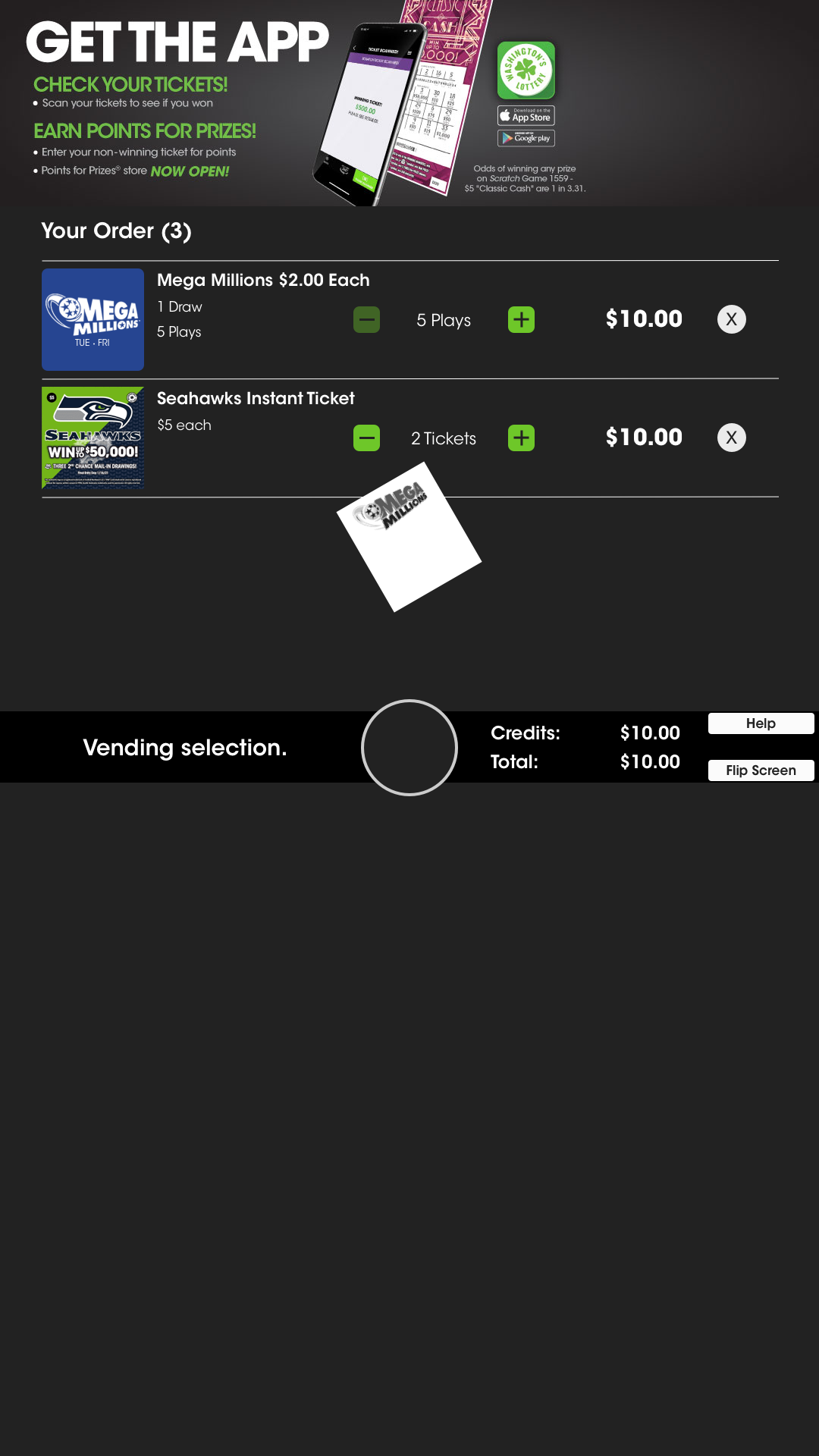Home Screen
The home screen is where the customers transaction begins. Draw games, Game Bundles, and Instant Tickets are available for purchase. If no credits are in the machine, items go straight to your “Shopping Cart”.
The top banner rotates through images to display advertisements, jackpots, promotions, and other important dynamic information to
the player.
The “Flip Screen” function allows us to comply with ADA and Section 508 requirements for someone who may not be able to reach certain parts of the screen. This will swap all items on the top half of the screen to the bottom.
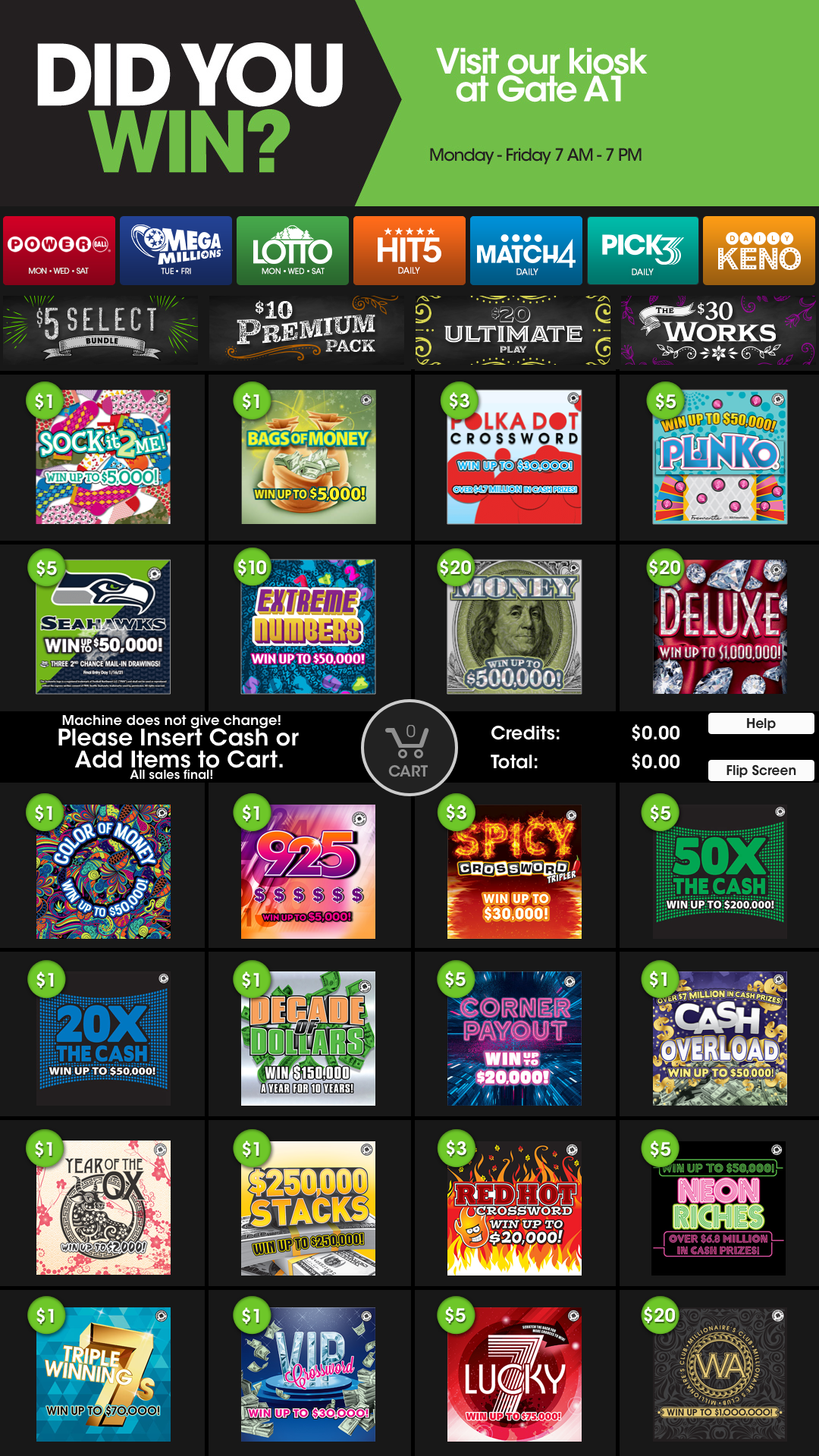
Quick Pick Presenter
Once a Draw Game is selected, a prompt is shown to choose how many Quick Pick options to purchase. Mega Millions base game, and Megaplier add-on are broken up into two columns with varying price points.
A “Pick Your Own Numbers” is also available to players if they don’t want randomly generated ticket. The live draw date and time is also available for the customers convenience.
/background(fff)/1920x3413.jpeg?auto=webp)
Pick Your Own Numbers
The player can build their customized number sets on the left panel, and add multiple sets of numbers on a single ticket. The number of draws can be modified, and game add-ons selected. This determines the total cost of the purchase. This example shows a fully customized wager ready for purchase.

Instant Ticket Presenter
Similar to the Quick Pick Presenter,
this Instant Ticket Presenter can offer a wide variety of Instants or "Scratch Tickets". These tickets can range in price and size. Certain products can be flagged as "NEW" and "Low Inventory" which will display "X Number of Tickets Left".
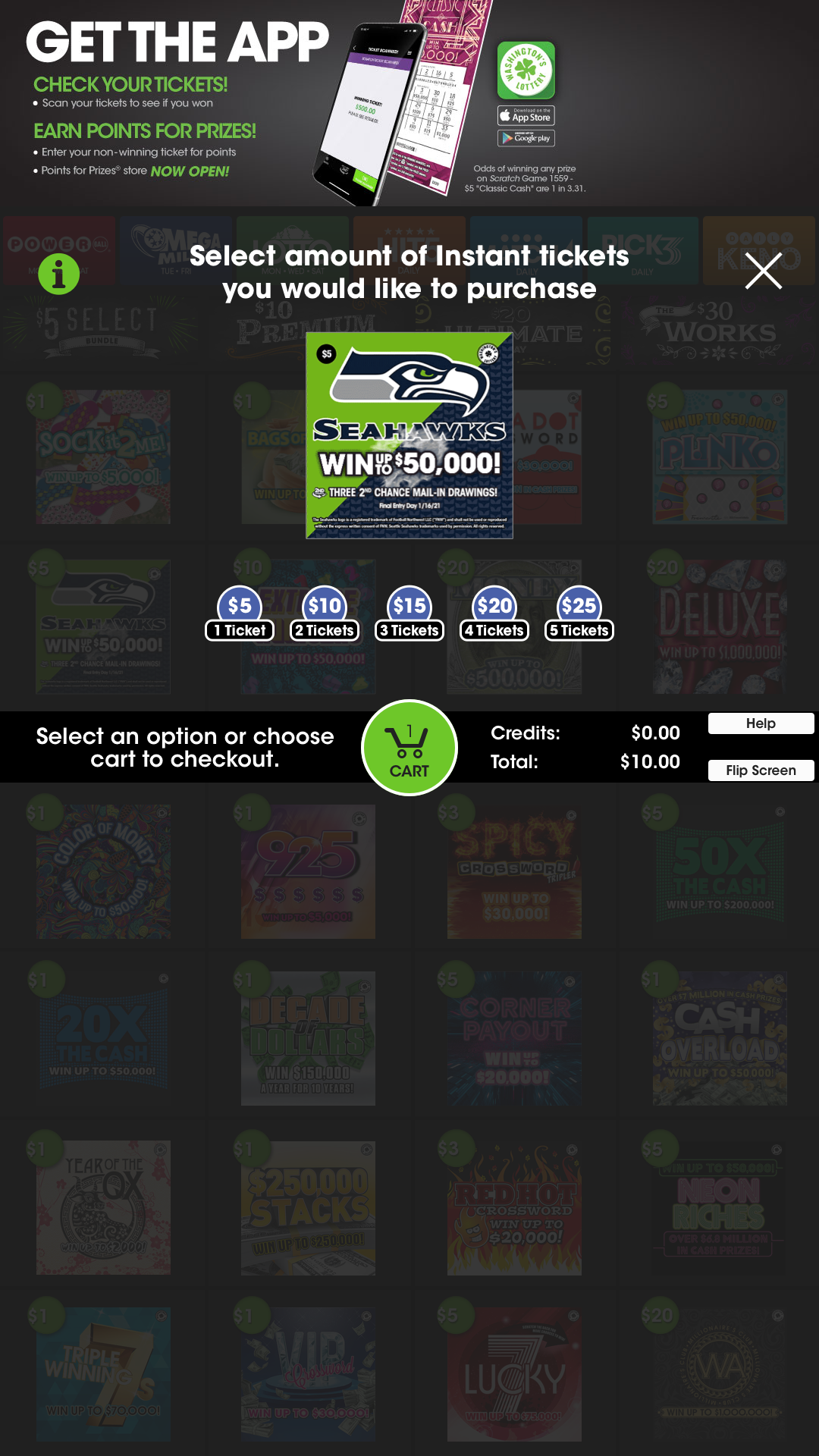
Checkout from Cart
Once you have added items to your cart, they will populate in the center of your screen. When you have finished adding items, you press your Cart to Checkout.
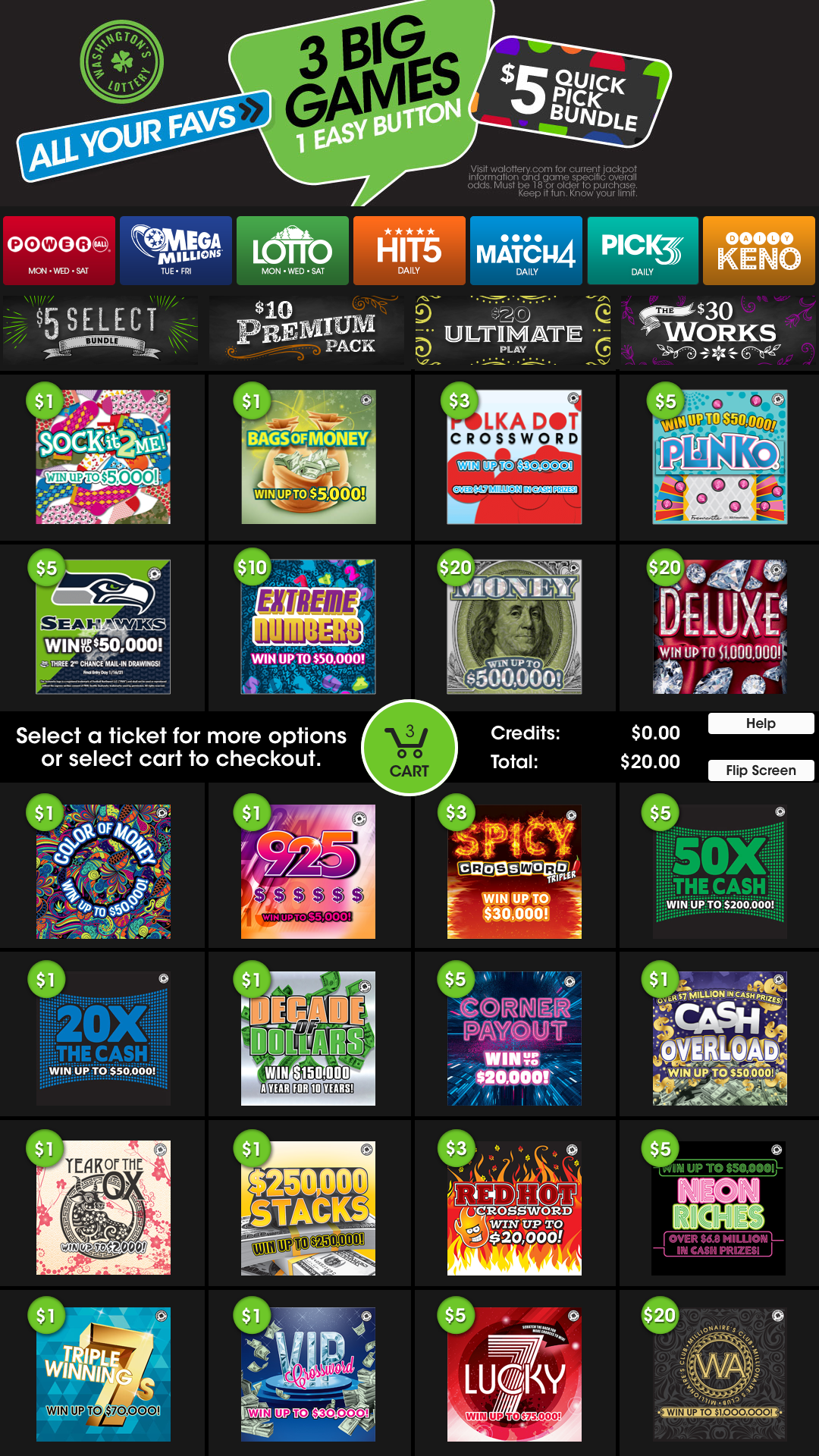
Shopping Cart
The Shopping Cart itemizes your tickets which helps the player understand the price breakdown and total cost due. The "+ and -" allows players to edit the amount of Plays or Tickets from here, so they do not need to back out to another screen. The “x” will let you remove individual items from your cart.
The Checkout button will bring you to a Summary and Payment Method screen.
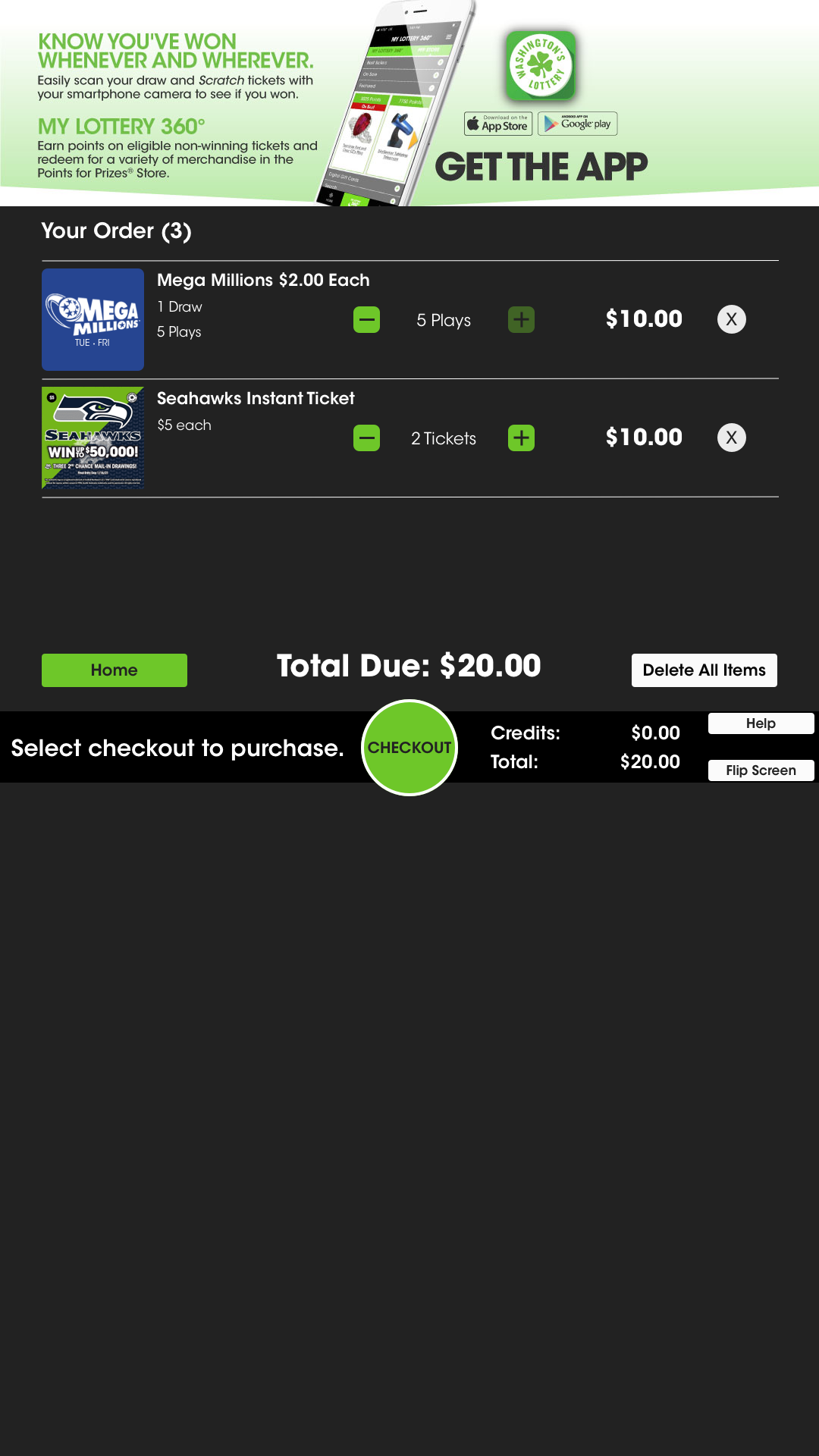
Summary & Payment Method
Players have the option to scan winning tickets or vouchers to add credits to their session. This will deduct the value from their total cost due.
Cash and Credit Card payment options are available. These machines do not give change. Over payment will be left as credits on the terminal.

Cashless Payment
The self service terminals use multiple different payment solutions and card readers. This screen will guide the user by pointing directly to the payment device, in this instance the Verifone VX 805.
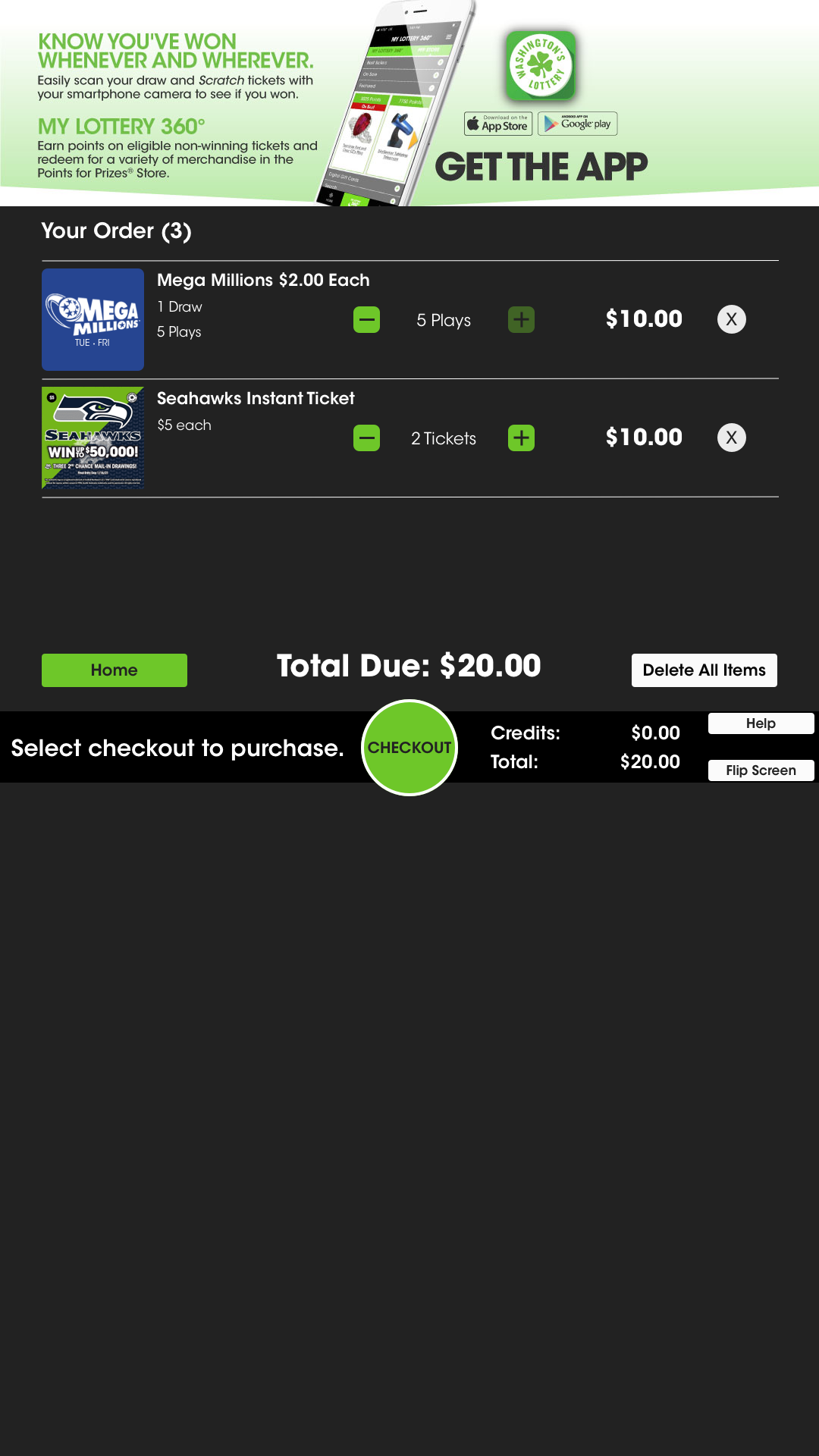
Vending Tickets
As payment is verified and accepted, animations of the game tickets in your shopping cart fall from the top of the screen, to the bucket at the bottom of the terminal where you collect it. This gives the illusion the ticket is actually falling and adds a unique feature to the user experience, while also assisting the player in locating their purchase.